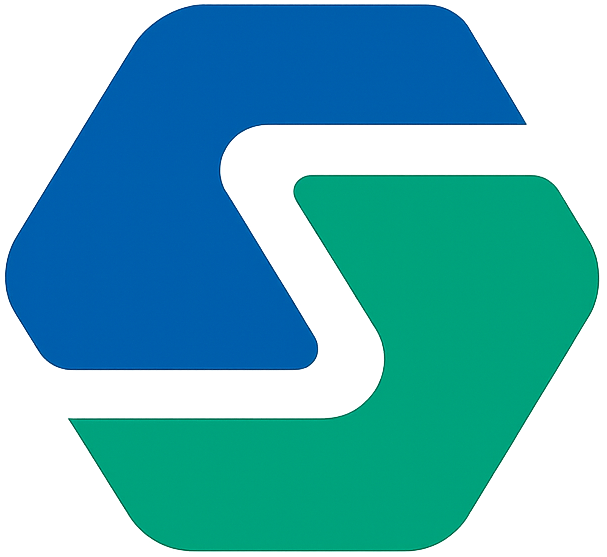Template and Pass creation Process

-
Decide on which pass type you need
Section titled “Decide on which pass type you need”Log into Smartix Studio and choose New Template from the Dashboard, from the main menu () or by clicking the + button on the templates list page.
You can select from Standard Template or a Smartix Managed Template (or possibly a Specialist Template).
-
Select a base template
Section titled “Select a base template”After selecting the pass type, you can choose from the templates on offer. There may not be a perfect match, but it is very likely that one of the templates will meet your needs. If not, please get in touch and we will do what we can to assist you.
Click on any template to show further details to help you decide which is your best fit.
Once you have made your choice click the button to continue.
At this point we will make a copy of our base template and attach it to your account. It will now show up in your templates list.
Studio will automatically launch the Setup Wizard… If you do not complete the wizard at this time then you can do so later by selecting the template in your template list and selecting setup wizard from the row menu () or by clinking on the template name. Any attempt to edit a template before completing the wizard will automatically launch the setup wizard.
-
Complete the Wizard
Section titled “Complete the Wizard”The Setup Wizard will guide you through the process of providing essential information and choosing from various options.
The information requested and the options presented will depend on the pass type that you have selected.
The minimum you will be asked for are:
- Organisation info
- Images
But you may also be asked for other details depending uping the pass type.
-
Further editing
Section titled “Further editing”After you complete the setup wizard you will be able to use the visual editor. This provides a realistic representation of what you passes will look like on both Apple and Google Android phones.
Here you can edit colours, images front and back of pass fields etc. You can choose whether fields are fixed or unique for each pass (eg. a travel ticket may have a field “departure date” and the date of the travel. “departure date” heading would be fixed, whereas the actual date would be unique for each pass).
See our editor guide for a thorough guide to our visual editor.
-
Create test passes
Section titled “Create test passes”At any point during your design process you can generate test passes. There is no limit to the number of test passes you can create and they do not count towards your active passes for billing purposes.
You may update, send notifications and delete test passes in order to test the full lifecycle.
-
Issue passes
Section titled “Issue passes”Once you are happy with your designs you can proceed to issue live passes. Typically you will do this via the API, but you can also do so from within Studio.
You will either create individual passes, or grouped bundles (up to 10 passes) which will be grouped together when installed on a device. You will send data to the API in JSON format.
If you wish to create passes from within Studio, then you must prepare a data file which contains the specific data for each pass. You can create any number of passes from a single data file. You can prepare your data in JSON, CSV or Microsoft Excel format. You can download a dummy data file with the required fields from within Studio in one of those three formats.
Smartix Managed Passes
Section titled “Smartix Managed Passes”Some Smartix Managed pass types cannot be created via the API or via the normal data file upload in Studio. These include Stamp Cards and Loyalty Cards. These are created when customer’s signup for them via the Smartix Signup App.
They are created automatically and installed by your customers without your intervention. However you can still create test passes from within Studio.
-
Managing Passes
Section titled “Managing Passes”Passes that you create appear in Studio in the Issued Passes section. You can toggle between seeing LIVE and TEST passes. Here you can download the list of passes as well as updating individual passes or send notifications.
-
Deleting passes
Section titled “Deleting passes”When you create a template you can choose how long after a pass expires that Smartix will automatically delete it from the system. Until deleted, expired passes still count towards your active passes total. Expired passes can be ressurected by setting a new expiry date and notifications can still be sent to them.
You can also delete a pass at any time either from within Studio or via the API.
Some passes are created without an expiry date and will only be deleted when you manually do so.
When a pass is deleted it is permanently removed from Smartix and cannot be recovered. However, passes will not be removed from any devices it is installed on. You simply will not be able to update them or send notifications. Deleting a pass removes it from your active pass count and you will no longer be charged for it.
Smartix Managed passes will no longer work when deleted. For Standard Passes it is up to you to ensure they can no longer be used.